Designing of HIVE Penholder
Let’s get started:
Step 1: Making of body
While designing of the pen stand, Select the perspective view
- Drag the cylinder onto the work plane and increase its sides to 64.
- Press shift key with the curse of the mouse increases the cylinder to 100mm. By this, the size of the cylinder will increase in all three axis simultaneously.
Step 2: Making of Hive
- Select the polygon and give its dimensions, Length-18mm, Width-20mm, Height-110mm.
- Move the cylinder out of the work plane for a while, to make a honeycomb structure.
- Now move the polygon 5mm below the plane as the above length will remain 105mm
- After this, select the Top view for better working.
Step 3: Duplicating the polygon
- Select the polygon and use the duplicate feature to make more polygon.
- Keep the distance between the two polygons of 22mm.
- Total duplicate six polygons and again duplicate the upper polygon to below with distance of shift to left- 11mm and shift to down- 18mm as shown in the figure.
- Now select both the polygon line and duplicate it, shift down the polygon to 36mm as shown in the figure.
- Duplicate it the same way three more times.
- Now select all the polygons and group them together using the group feature.
Step 4: Combining cylinder and polygons.
- Select the solid polygon and make them hole using the hole feature.
- Now group the cylinder and polygon together, first use align feature and then group feature to group it centrally.
- The above figure shows the body after grouping.
Step 5: Making of dome shape.
- Select one cylinder and half-sphere of dimensions, cylinder- Diameter 100mm Height-60mm and half sphere- Diameter 100mm and height 50mm.
- Increase the cylinder slides to 64.
- Now select the half sphere and make it a hole.
- Group the cylinder and half sphere together, a dome shape will be made inside the cylinder.
- Now select cylinder and make it a hole as shown below.
Step 6: Final cut
- Select the honeycomb structure body and hollow dome, Use align feature to group it centrally.
- Move the hollow dome towards the top of the honeycomb structure by aligning feature.
- Increase the overall body of dome by shift key with curser by 2mm.
- Now group the hollow dome and honeycomb structure to obtain the final object.
- As we group them together, we get our desire shape we required.
- Change the view to orthographic mode to experience its 3D design better.
- Now save the file in .STL format and slice it accordingly in CURA software.
- Congratulations you can now 3D print your pen stand.
Designing of HIVE Penholder
We are going to design a pen stand, to make it more attractive we will design it of hive shape, and later on, we will 3D Print this Pen stand.
To design a pen stand in Tinkercad, follow these steps. So, let’s get started:
Step 1: Making of body
While designing of the pen stand, Select the perspective view

- Drag the cylinder onto the work plane and increase its sides to 64.
- Press shift key with the curse of the mouse increases the cylinder to 100mm. By this, the size of the cylinder will increase in all three axis simultaneously.
Step 2: Making of Hive
We will make a honeycomb structure

- Select the polygon and give its dimensions, Length-18mm, Width-20mm, Height-110mm.
- Move the cylinder out of the work plane for a while, to make a honeycomb structure.
- Now move the polygon 5mm below the plane as the above length will remain 105mm
- After this, select the Top view for better working.
Step 3: Duplicating the polygon


- Select the polygon and use the duplicate feature to make more polygon.
- Keep the distance between the two polygons of 22mm.
- Total duplicate six polygons and again duplicate the upper polygon to below with distance of shift to left- 11mm and shift to down- 18mm as shown in the figure.
- Now select both the polygon line and duplicate it, shift down the polygon to 36mm as shown in the figure.
- Duplicate it the same way three more times.


- Now select all the polygons and group them together using the group feature.
Step 4: Combining cylinder and polygons.
- Select the solid polygon and make them hole using the hole feature.
- Now group the cylinder and polygon together, first use align feature and then group feature to group it centrally.
- The above figure shows the body after grouping.


Step 5: Making of dome shape.
- Select one cylinder and half-sphere of dimensions, cylinder- Diameter 100mm Height-60mm and half sphere- Diameter 100mm and height 50mm.
- Increase the cylinder slides to 64.
- Now select the half sphere and make it a hole.
- Group the cylinder and half sphere together, a dome shape will be made inside the cylinder.

- Now select cylinder and make it a hole as shown below.

Step 6: Final cut
As we have made the hollow dome, now we will group the body and dome together.
- Select the honeycomb structure body and hollow dome, Use align feature to group it centrally.
- Move the hollow dome towards the top of the honeycomb structure by aligning feature.
- Increase the overall body of dome by shift key with curser by 2mm.

- Now group the hollow dome and honeycomb structure to obtain the final object.
- As we group them together, we get our desire shape we required.
- Change the view to orthographic mode to experience its 3D design better.
- Now save the file in .STL format and slice it accordingly in CURA software.
- Congratulations you can now 3D print your pen stand.
