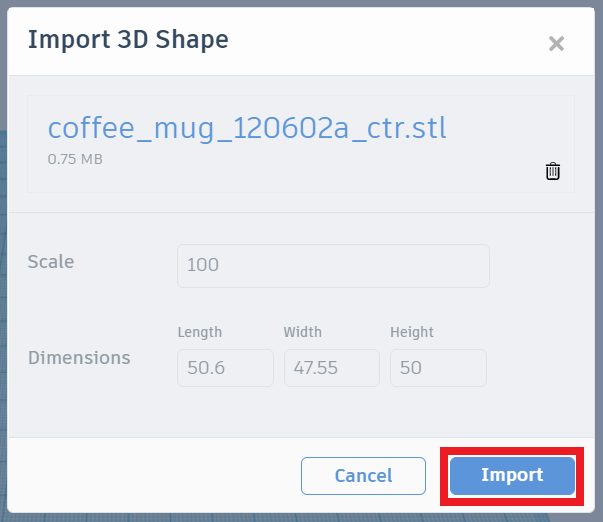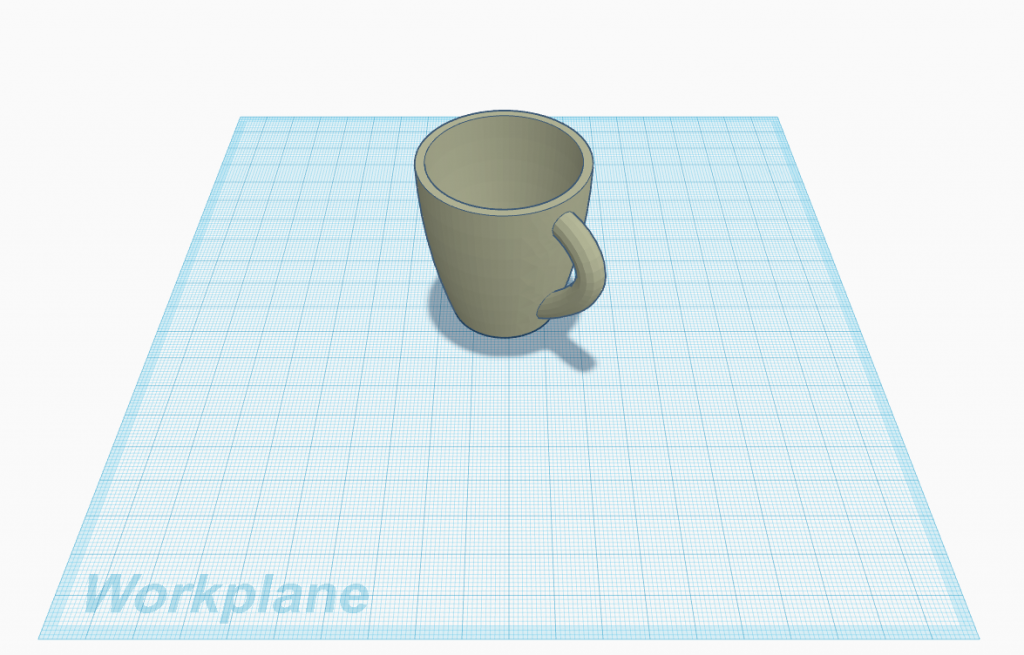IMPORTING ASSESTS
Here we will learn how to:
- Importing 2D SVGs
- Importing 3D STLs
Importing 2D SVGs
How fascinating it will be if we could create a 3d object from a 2d image, and it is possible too. we need to follow a few steps to create this. As tinkercad will allow only black and white images, so we will locate that image from google with character name you want to print and putting “Stencil” word in google search after your character name for black and white images. Stencil is a specific keyword use to find a black and white image and the file format we will save our image is SVG (Scalable Vector Graphics) format. As tinkercad will accept this format only. Another thing we could do is covert our image format jpg to SVG through the online converter.After converting the file, we click import option in tinkercad, a dialogue box will appear requesting to choose a file. We choose the SVG file converted and then we will define its length and width as per required. Click on import to bring the 2d image on tinkercad workplane as a 3d object. Then we can use the feature we need to complete our desired design. In the image (iii) we use extrusion shape we manipulate profile shape and use hole feature to eliminated unwanted part and at last used hollow cylinder to make a hole as if an eye of a bird. Now the 3D bird can be used as a keychain.
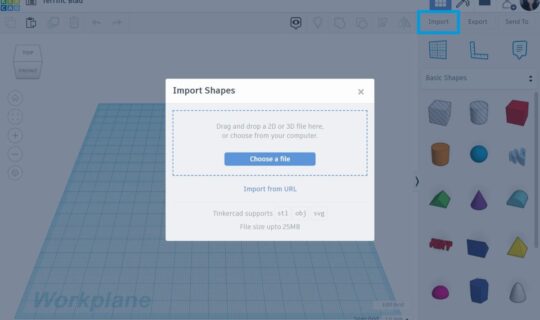
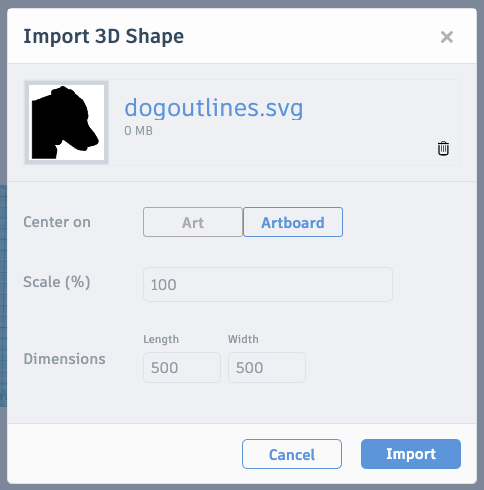

We can import 3D STL files in tinkercad as we can make additional changes to the previous designs. The files download from open source software like Thingiverse or myminifacotry to access 3D designs which are available in the STL format, we can direct 3d print them or we can import them to tinkercad as previously said we can to additional work or changes as we need. We just need to click on import option then we need to choose.STL file and again we need to give length and breadth to if as per your workplane. Now the design will be on workplane.